Day 5: Gmail Tips from the Trenches
Yesterday I walked through the steps I followed to add my email accounts to Gmail. Today, we'll dig a little deeper into some of the other Gmail settings, and go over a couple tips I got from readers that you might find useful with Gmail.
First, one of the first things that pops into my mind when I consider using a cloud-based tool or service is "what happens when the cloud is not available?" Most of the attention on the cloud focuses on how you can access things from anywhere and everywhere because it's just ‘out there' on the Web, but fail to mention what happens when you can't connect to the Internet.
Thankfully, Google has a solution for that for Gmail. Click the gear icon in the upper right of the Gmail screen and go intoMail settings, then select Offline from the options across the top. Within these Offline settings, you can select Enable Offline Mail for this computer, and configure the options regarding just how much email should be downloaded, and any limitations you might want to place on the size of file attachments.
Once you have it set up the way you want, click Save Changes at the bottom. You will get a message window requesting permission for Google Gears to access the Gmail site to download your email, and a pop-up windows asking if you want to place a shortcut to your offline Gmail on the desktop or Start menu, then Gmail will begin to download your email in the background.
Cool. Now, when I am out and about with no Wi-Fi, or if I happen to be at 35,000 feet in an airplane, I will still have access to my emails.
Now, let's talk about one of the issues I mentioned yesterday about configuring your outbound email server. Gmail lets you choose between just sending messages through Gmail, or configuring email to go through your own outbound mail server. But, if you choose the Send through Gmail option, your messages will appear to come from your Gmail account sent on behalf of your other email account. It works, but it's sort of tacky.
In the comments to yesterday's 30 Days With...Google Docs post, though, GregVergho7ony suggested a workaround. Don't choose the Send through Gmail option. Instead, pick the option to send outbound email through your domain's SMTP servers, but--instead of putting in information for your own mail server--add ‘smtp.gmail.com' as the outbound mail server, and use your Gmail username and password as the credentials. You can leave it on port 587, and set for TLS encryption.
I also received another tip via email from a reader. He explained that he uses Gmail as a primary email address, but then has that mail set to forward to an account in a desktop mail client like Outlook. With this method, he still gets his email downloaded into Outlook, and has the familiar tools and functions of Outlook, but with benefits. The benefit is that his messages get filtered by the Gmail spam filters, and Gmail maintains a Web-based, searchable archive of all his messages.
There seem to be a variety of ways to accomplish something like this, and this one suggestion may not be the most elegant way to do so. You don't necessarily have to use Outlook, and--for that matter--you probably don't need to use Gmail, but you get the idea.
There are certainly benefits to having my email on the Web. The iPhone maxes out at holding the most recent 200 messages. For me, that is about half a day's worth of email. Frequently, I need to access a message from a day or two ago while I am out and about, and just can't do it with the default iPhone mail client. But, now I can just go to Gmail in the iPhone Web browser and everything is right there.
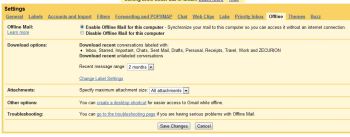
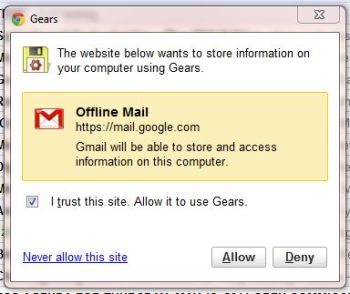
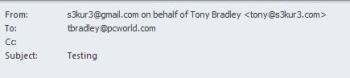
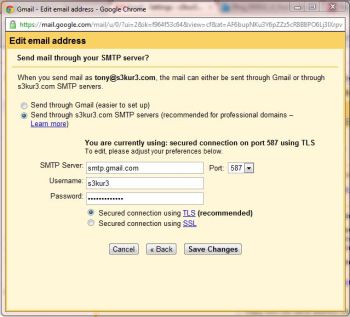



0 comments:
Post a Comment