After more than a week of the 30 Days With...Google Docs project, I have my share of complaints about things I miss from Microsoft Office, but so far it seems like Google Docs is a relatively capable productivity platform. But, now that I am starting to accumulate a fair amount of files within Google Docs it occurs to me that they need some structure.
With Microsoft Office 2010 on Windows 7, my files are saved by default to the My Documents folder, and also displayed within the Documents library. I have folders set up within My Documents to organize different documents to make them easier to find. For example, within my PCWorld folder I have a sub-folder for feature articles, one for blog posts--which has separate sub-folders grouping blog posts by month and year, and one for invoices. There is a logical hierarchy that works for me and helps me find what I am looking for.
In Google Docs...I just have some endless list of random files. By default, when I go to Google Docs it shows me the files in the Home view, which seems to be everything that I have ever written, viewed or edited.
The viewed or edited aspect is unique because with Google Docs I also have files that have been shared with me--either just for viewing, or that I can actually modify and collaborate on. With Microsoft Office, I just have local files stored on my computer. Even files that I am collaborating on are emailed back and forth and saved locally. Granted, I could use Microsoft's SkyDrive to store those files online and provide similar sharing and editing capabilities, but I don't use that as a general rule.
Long story short, though, I wanted to implement some sort of logical structure for storing these files so I can find what I want faster without just scrolling through an endless list until I stumble upon it. So, how does one go about that in Google Docs?
Well, in Google Docs you don't really have folders. Instead, you have Collections. Logically, a collection is like a folder in that it is a separate container for organizing files. However, a collection is different in that a single file can belong to multiple collections, and yet all of the files may still be displayed in the Home, Starred, and/or All Items views. In essence, the file itself doesn't really move, but it is listed within designated collections as a means of labeling or filtering files.
What does that mean? For example, I wrote a blog post this morning about the Microsoft purchase of Skype. That file automatically appears in the Home view, and the file will always appear in the All Items view unless I delete it. But, I want to store it in a folder structure that mirrors what I am used to when storing Microsoft Office files on my local hard drive, so I have a collection called PCWorld which I have added this document to.
Now, when I look at my PCWorld collection, I see the document listed there. If I go back to the Home view, though, I still see the file listed there as well, but now it has the word "PCWorld" listed next to it to indicate that it is a member of that collection. I took another file--a Google Docs Presentations file I am working on--and added it to the PCWorld collection, and also to the Presentations collection, so both "PCWorld" and "Presentations" appear next to that file.
I can click the Actions drop-down list to the right of the file in any view and select Organize to add or remove the file from the collections available--including any collections that other Google Docs users may have shared with me for a collaborative project.
It is a different way of thinking, and it takes a little getting used to. But, the more I work with it, the more I like it, and the more I find it to be a more flexible and productive way of working with files than the traditional file and folder hierarchy.
I'll be honest, though--I still download each of my files and save them to the folders on my drive just as I always have because that is the system I am used to, and I don't fully trust having my data on anyone's cloud yet without having a local backup I can count on.
Source: pcworld
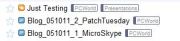



0 comments:
Post a Comment