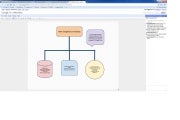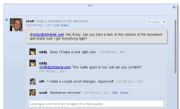Day 16: Forms and Surveys Made Simple in Google Docs
Here we are on day 16 of the 30 Days With...Google Docs project. Having spent the last couple days describing the Discussions feature, and describing the pros and cons of my experience trying to use Google Docs Discussions, we are now going to move on and look at the forms feature of Google Docs and some of the ways it can be used.
Microsoft Word has plenty of really cool built-in templates, and tons more available online. Certainly, there are templates out there for creating forms, surveys, and sign-up sheets. But--at least to my knowledge--Microsoft Word does not have any wizard-like feature to walk you through creating a form the way Google Docs does, and Word will not automatically track and tally the responses.Microsoft Word gurus can feel free to call me on that if I am wrong.
 Forms is one of the dynamic, real-time collaboration areas where Google Docs shines.
Forms is one of the dynamic, real-time collaboration areas where Google Docs shines.Forms in Google Docs is another area of real-time online collaboration where Google Docs seems to set the bar. In Google Docs, you can create a form or survey in a few simple steps using the forms feature. You can use the feature to create sign-up sheets, surveys, product feedback, etc.
To get started, you can click Create New -- Form from the Google Docs home page, or, if you are in a Google Docs spreadsheet you can click Tools -- Form -- Create a Form. Either way a form template will open.
Star by giving your form or survey a name. Beneath the name, you can add some sort of explanation or description in the text field so others will know what the purpose of the form is. Then, there are two boxes set aside for sample questions.
At the upper left there is a drop down menu to add an item. You can choose from text, paragraph text, multiple choice, checkboxes, choose from a list, scale, or grid. Beneath those choices, you can also add a section header or page break.
Next to the add item drop-down is a button to assign a design theme. Click the theme button to open a browser window with nearly 100 different themes to choose from to give your form a little personality.
Once you have walked through creating and formatting your form, you can click Email this form and select the recipients that you want to fill out the form or sign-up sheet, or participate in the survey. You can click the See responses button and choose from Summary or Spreadsheet to see how things are going. The Summary displays graphs and charts that summarize the responses, while Spreadsheet displays the actual responses.
This can be a great tool for business or personal use. Let's say you are trying to organize training for your team. You could create a sign-up sheet using a Google Docs form and send it to the team. As each person fills in their responses, you can easily view the results in Summary or Spreadsheet mode and schedule the training sessions accordingly. Using an iframe gadget, you could even embed the Summary page on a team site so everyone can monitor the results.
I can think of a variety of situations where this could be a valuable tool. Like other things Google Docs, though, it relies on your form recipients also having Google accounts.
Source: pcworld